WHAT IS A SENIOR AD?
A senior ad is a celebratory ad in the yearbook that honors your senior!
WHY SHOULD I ORDER AN AD FOR MY SENIOR?
Senior Ads ensure that YOU get the chance to express your love and well wishes for your senior! The ad you purchase will appear in every yearbook published this year!
HOW DO I ORDER MY AD?
CLICK HERE to access the guide from Jostens explaining the process for creating your ad! [NOTE: This guide is from last year; the pricing information is incorrect. This year, a full page ad is $400; half-page is $250; quarter-page is $150; eighth-page is $100.] Steps are detailed below:
- STEP 1 | GO ONLINE: Go online to www.jostens.com/yearbookads using the latest version of Chrome, Safari or Edge. Select your school and and select “Yearbook Recognition Ads” from your school’s store.
- STEP 2 | LOG IN: You will be prompted to log in to your account or create a new one. This is an important step since the email address you enter will be tied to your order allowing us to save your yearbook ad. From the login screen, you will be taken into the Jostens ad builder.
- STEP 3 | SELECT YOUR AD: First, enter your student’s name. Then, select the size and layout for your ad. If you have a pre-designed ad, select the “Upload your own design” ad layout option in your preferred size.
- STEP 4 | UPLOAD IMAGES: Before you can place an image in your ad, you must upload them into the designer. Select “Upload” from the images tab on the left side of the screen to browse photos from your device. Make sure you use only high quality photos.
- STEP 5 | EDIT IMAGES: Once your images are uploaded, you can drag and drop them into your layout. The ad builder lets you rotate, reposition and zoom in/out on your photos. Make sure your photo is just right before moving on.
- STEP 6 | INSERT TEXT: Your student’s name will be pre-populated with the information provided. Simply add your heartfelt message where the layout designates it should be. You can edit the font, alignment and size of your text. Remember to check your spelling!
- STEP 7 | PREVIEW & BUY: Once you have finished designing your ad, select “Preview & Buy” in the top right of the screen. The designer will save your ad and you can review it one final time. Please take the time to read and acknowledge the disclaimers on the left, which may indicate your school has reserved the right to edit your ad (for example, if all the ads in the book must have the same font or a picture is deemed inappropriate). Once you are certain your ad is perfect, select “Purchase Ad”.


![How to Order A Senior Ad [Class of 2025]](https://chargerpublications.com/wp-content/uploads/2024/09/How-Do-I-900-x-600-px-1.png)


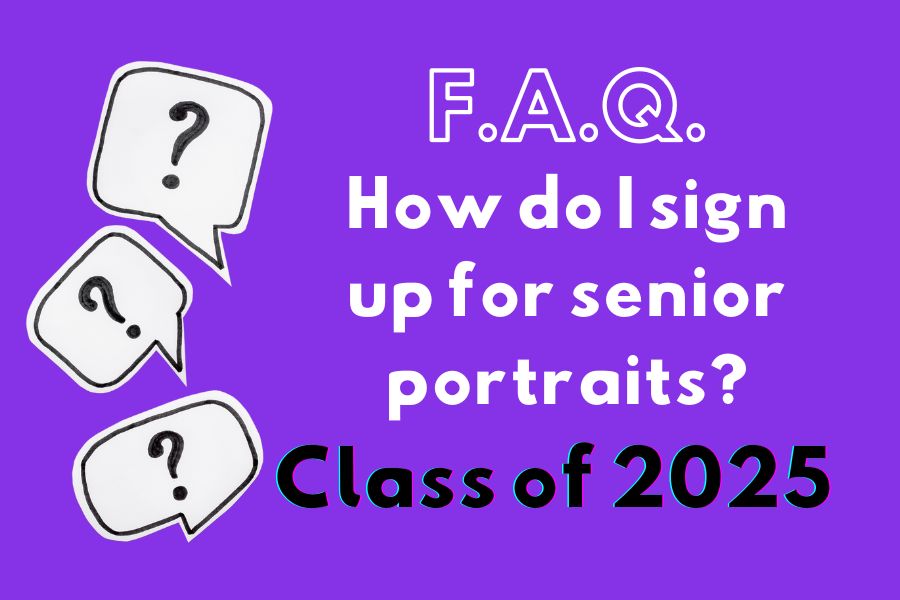
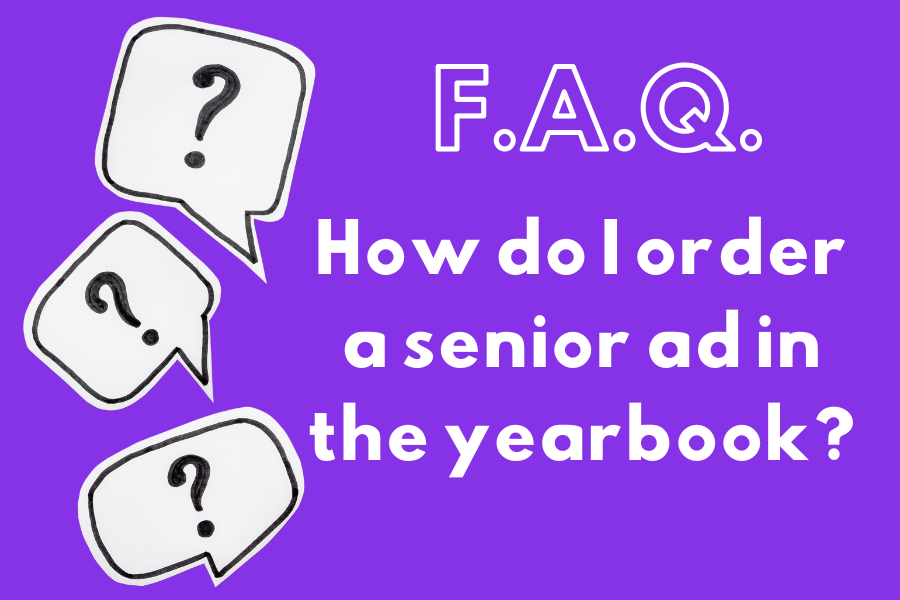
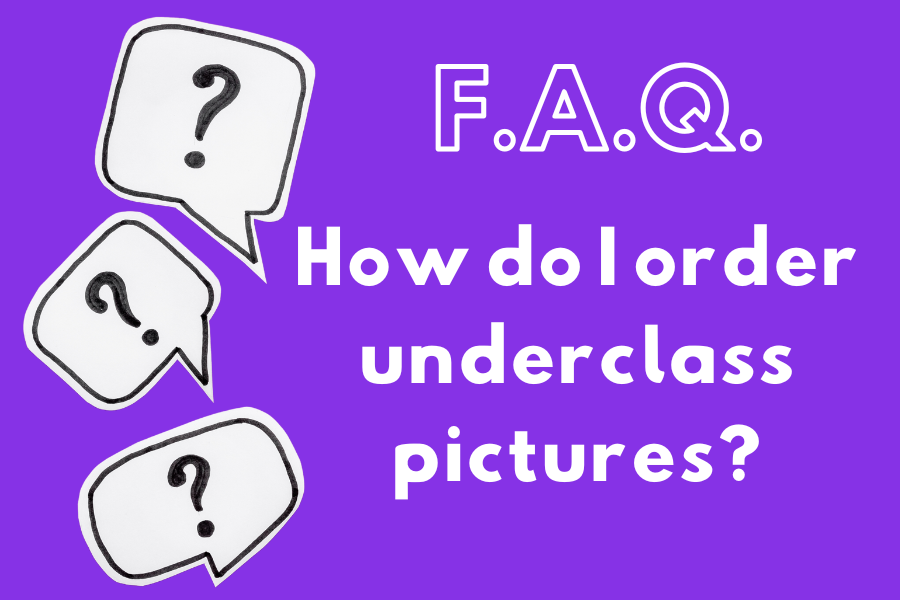

Michelle Weber • Dec 8, 2024 at 3:46 pm
Is there any way I can still buy a senior add?
I’m sure I’m not the only senior Parent that didn’t know the deadline was so early!
Thanks,
Michelle Weber